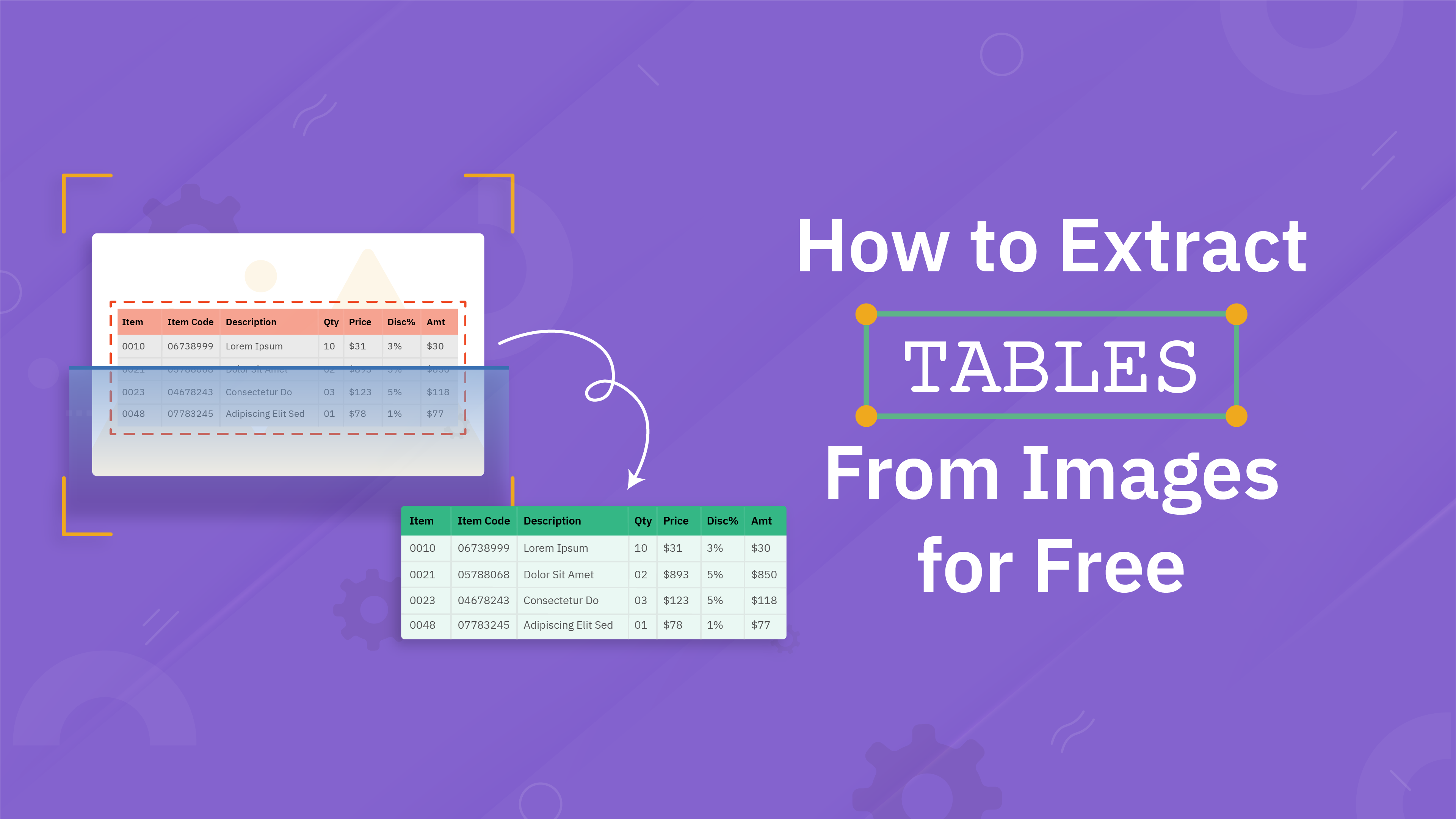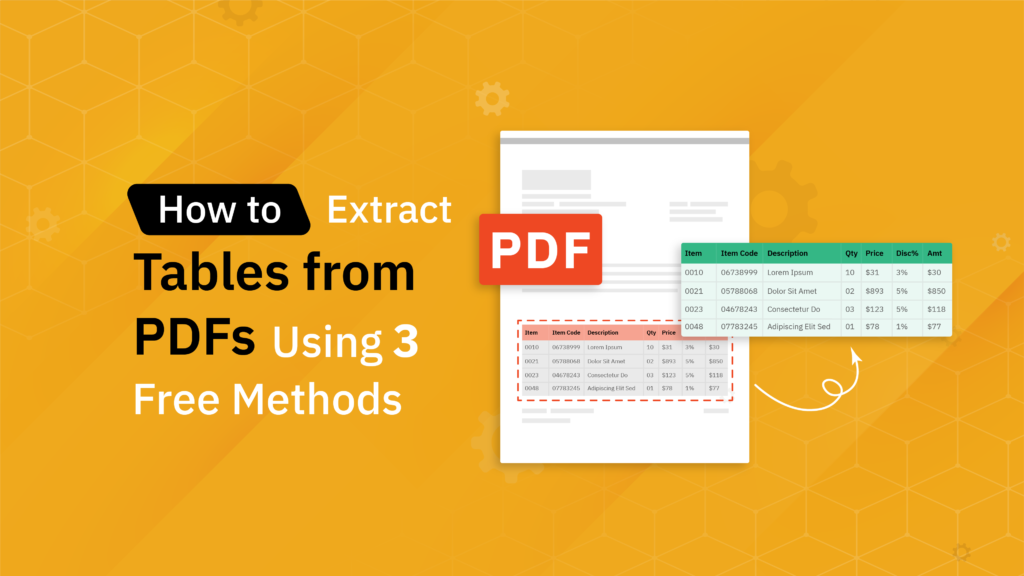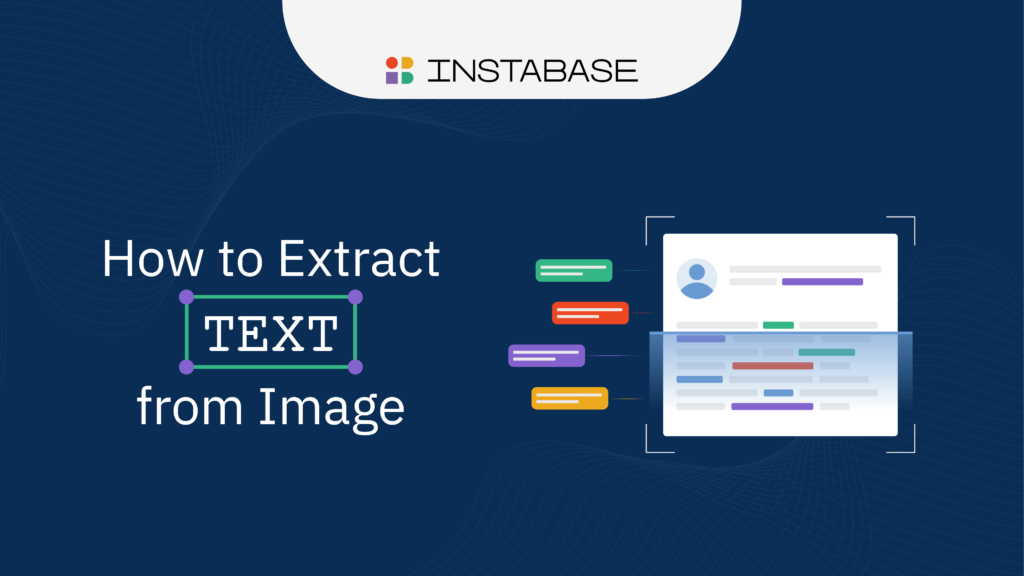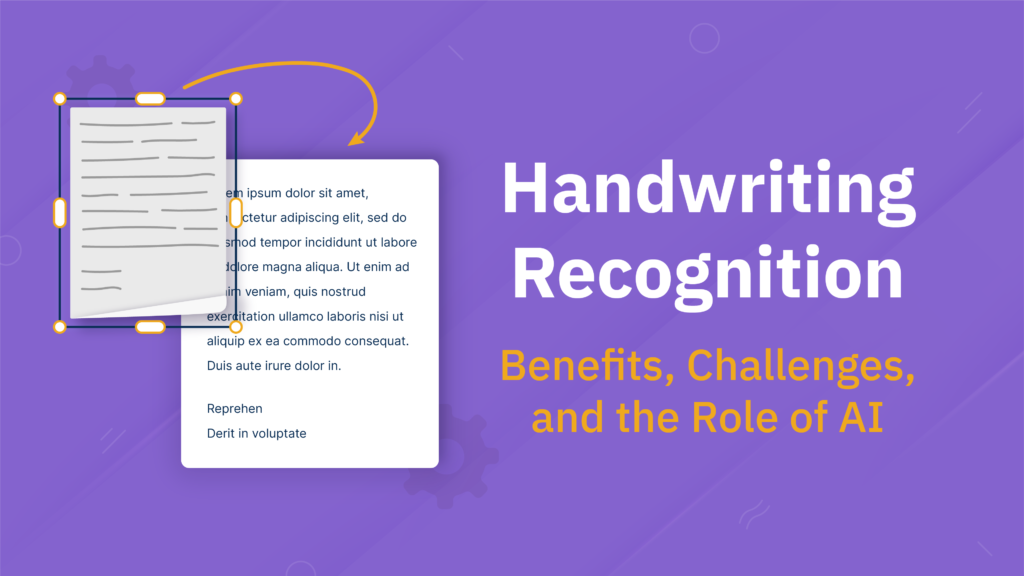Having your data trapped in paper documents or digital files means you can’t use that data to its full potential, but extracting tables from images using old-fashioned copy and paste simply doesn’t work. Converting tabular data from websites, images, and PDFs is a time-consuming process. It’s tedious to copy, paste, and format each field, and manual methods are prone to human error.
Artificial intelligence offers a better approach — one that takes seconds and is easy to use. Instabase’s generative AI can identify tables in documents and images, extract the data, and export it as a CSV file with no manual copying and pasting. If the thought of using AI seems daunting, Instabase makes it accessible to anyone regardless of their technical expertise through its AI Hub, a suite of AI-powered apps that don’t require any coding or training.
To extract a table from an image for free, use the Converse app within the AI Hub. This flexible app lets users interact with any document through natural language prompts to extract, summarize, and analyze data — here’s how to do so.
Using Instabase AI Hub to Extract Tables From Images
1. Go to aihub.instabase.com and open the Converse app. If you have not yet created a free account, you will be prompted to do so.
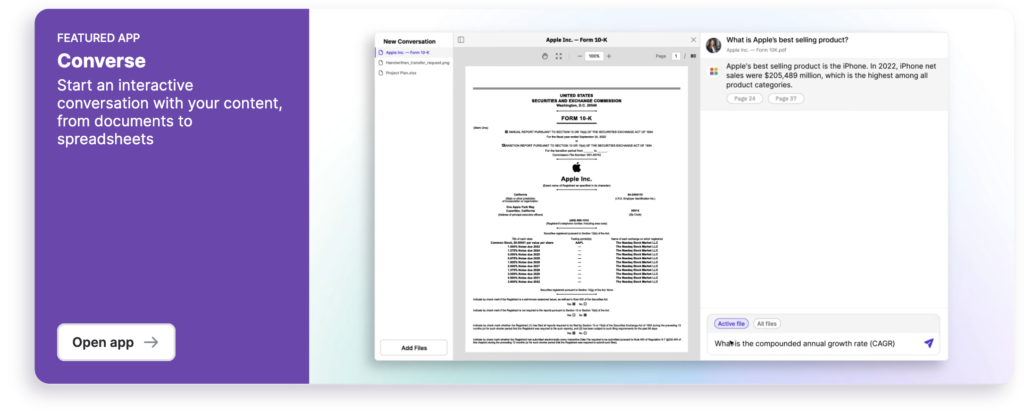
2. Click “Add files” in the bottom-left corner to upload an image.
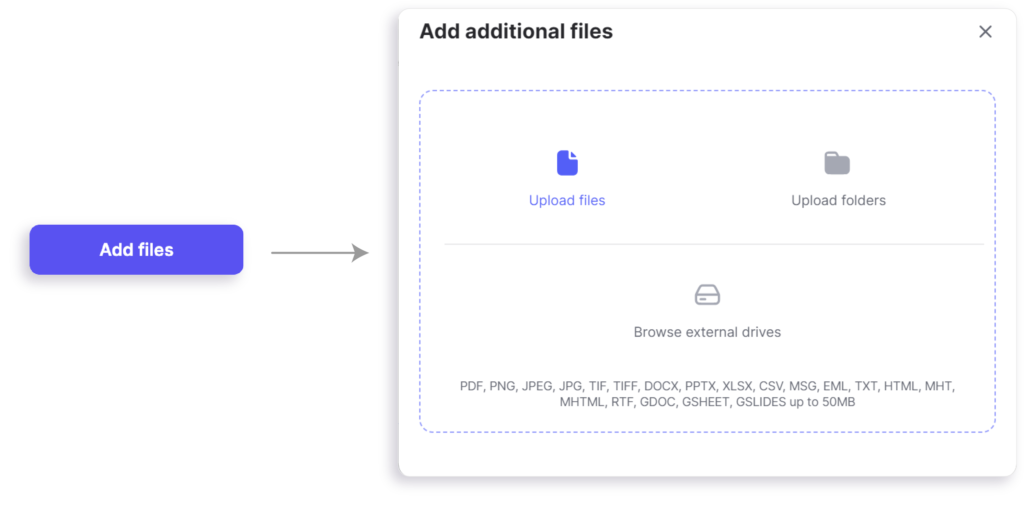
3. Use the text box in the bottom-right corner to tell Converse that you’d like to extract the data from the table.
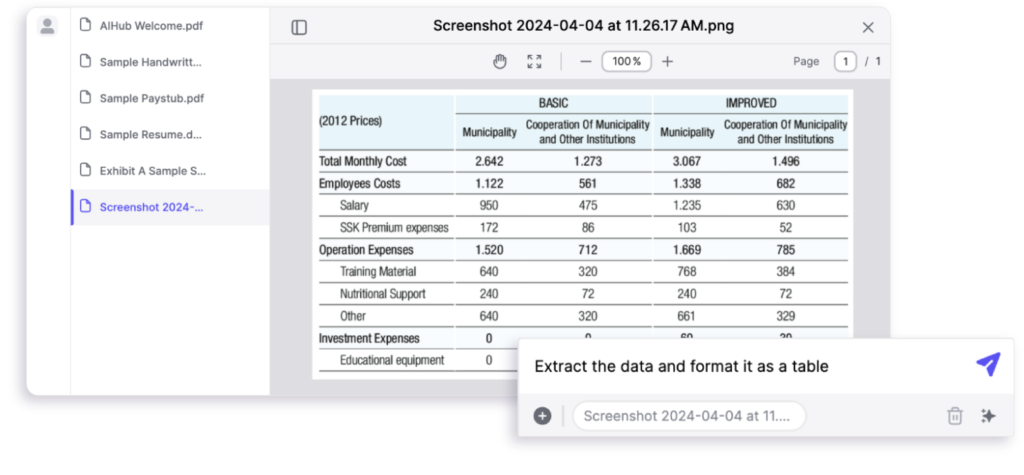
4. Hover your mouse over the table that Converse generates, and then click the arrow to download the table as a CSV file.
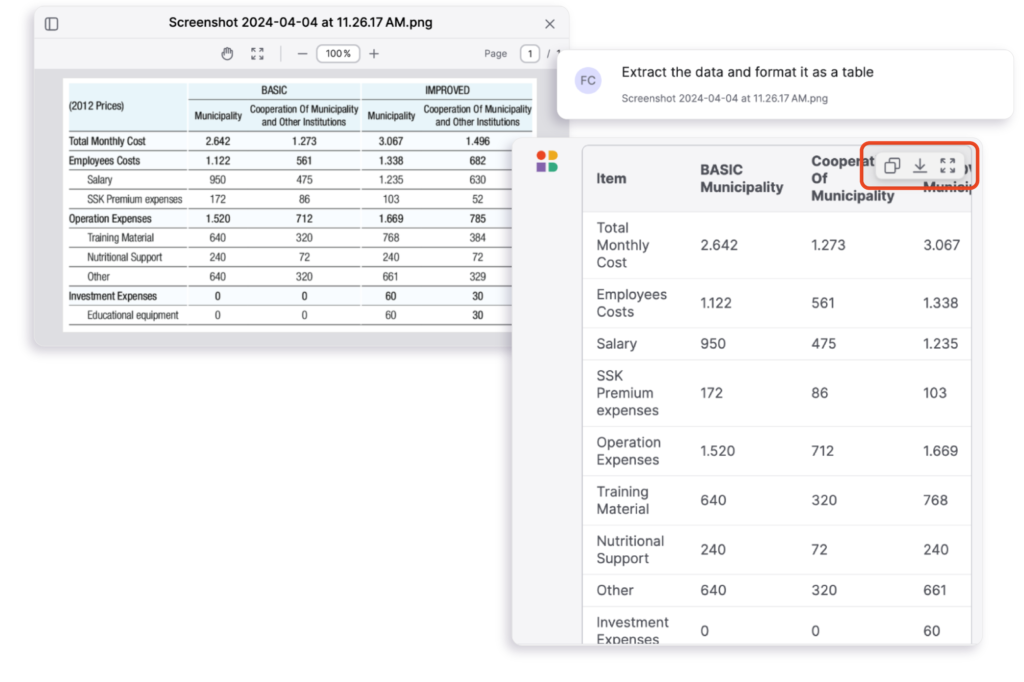
5. Open the file in Excel or Google Sheets to do additional formatting and processing.
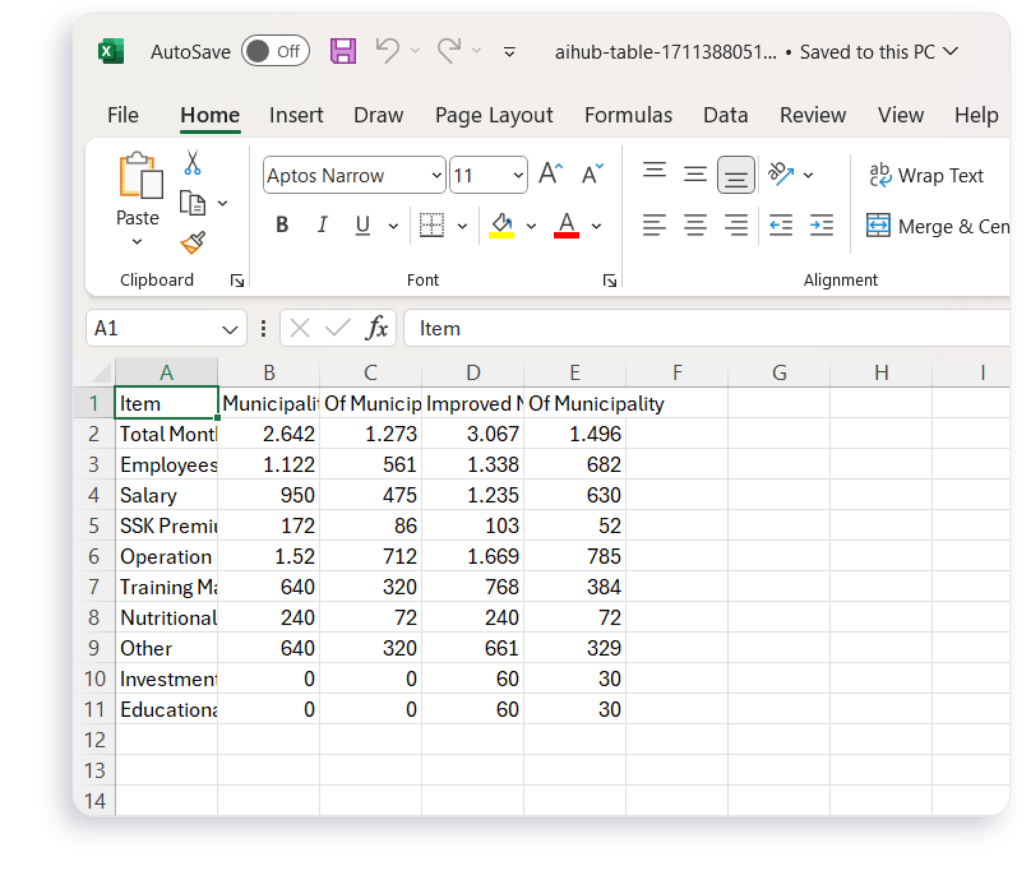
Extract Tables from Images in Seconds
Use Instabase AI Hub to extract tables easier, faster, and more accurately.